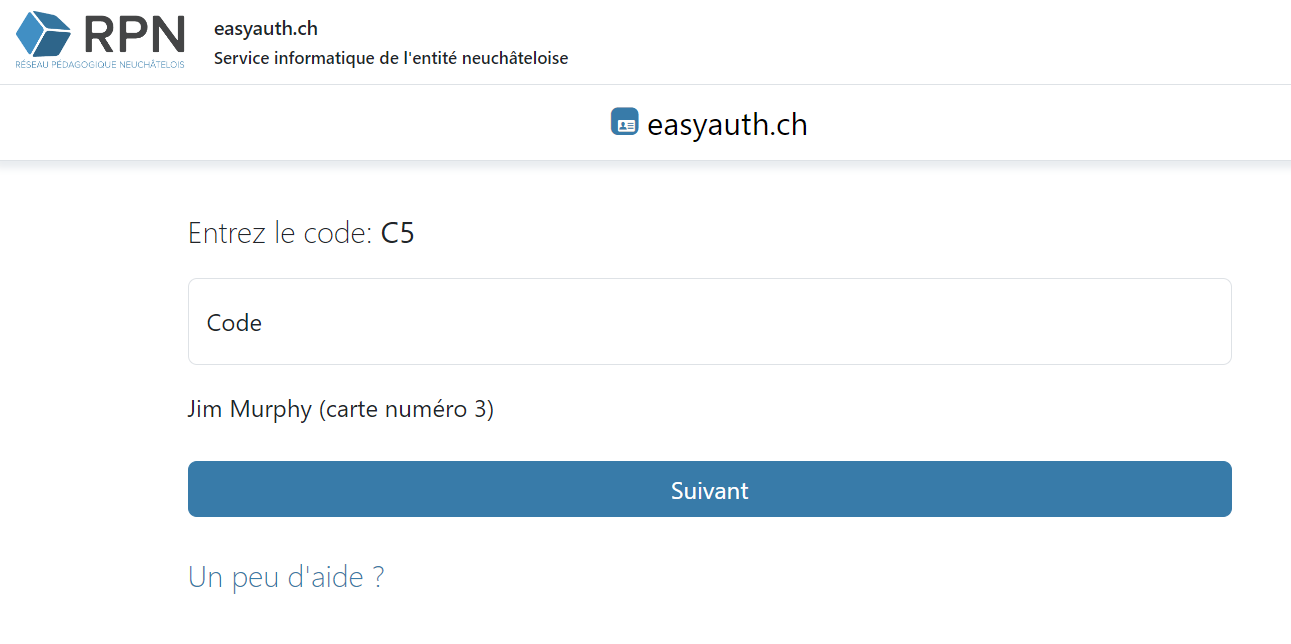Admin Documentation
Welcome to the easyauth.ch admin documentation. This guide will help administrators set up and manage the code card authentication system for their Microsoft Entra ID tenants.
Note: Please request the Postman example client from isolutions for a sample API client.
Step 1: Register the Multi-tenant Application
Connect-MgGraph -TenantId '<Ziel-TenantId>' Application.ReadWrite.All -NoWelcome
New-MgServicePrincipal -AppId 'f7b8ae1b-ee0b-45da-9a98-64f903092dce'
Note: The application only requires delegated profile data of the
user.
Step 2: Create an External Authentication Method
-
Create a Microsoft Entra ID security group for MFA and add a test
user to this group.
-
Open the Security/Authentication methods/New external method
and use the EAM Setup values:
- Client ID:
oidc-implicit-eam-mfa
-
Discovery Endpoint:
https://easyauth.ch/.well-known/openid-configuration
- App ID:
f7b8ae1b-ee0b-45da-9a98-64f903092dce
-
Use the security group to apply the MFA.
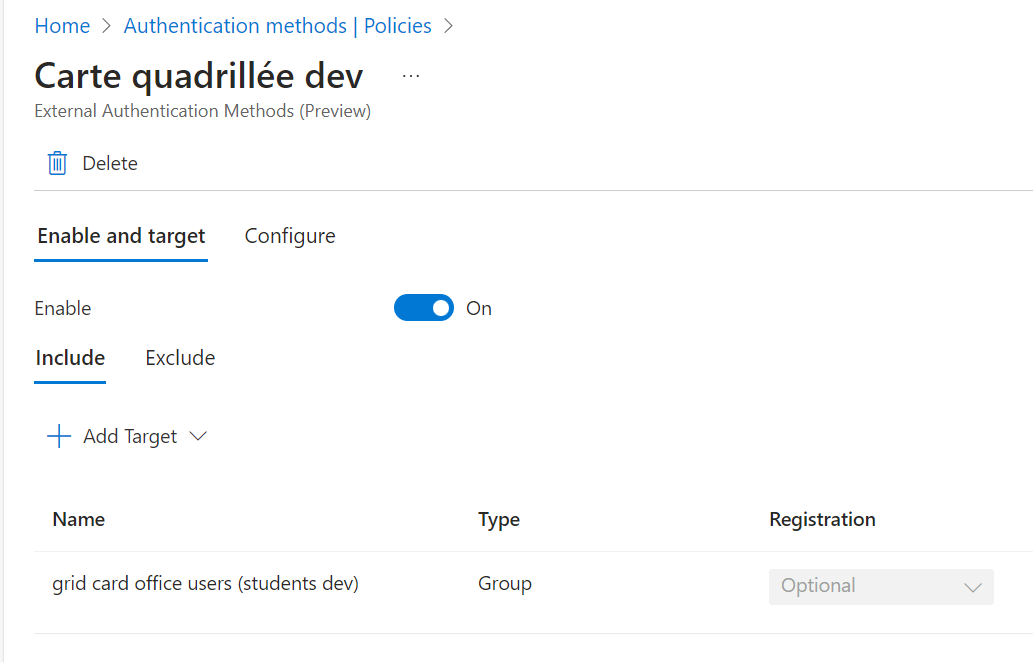
Step 3: Get Admin Access Credentials
Note: The application only requires delegated profile data of the user.
- Create a Microsoft Entra ID security group for MFA and add a test user to this group.
-
Open the Security/Authentication methods/New external method
and use the EAM Setup values:
- Client ID:
oidc-implicit-eam-mfa -
Discovery Endpoint:
https://easyauth.ch/.well-known/openid-configuration - App ID:
f7b8ae1b-ee0b-45da-9a98-64f903092dce
- Client ID:
- Use the security group to apply the MFA.
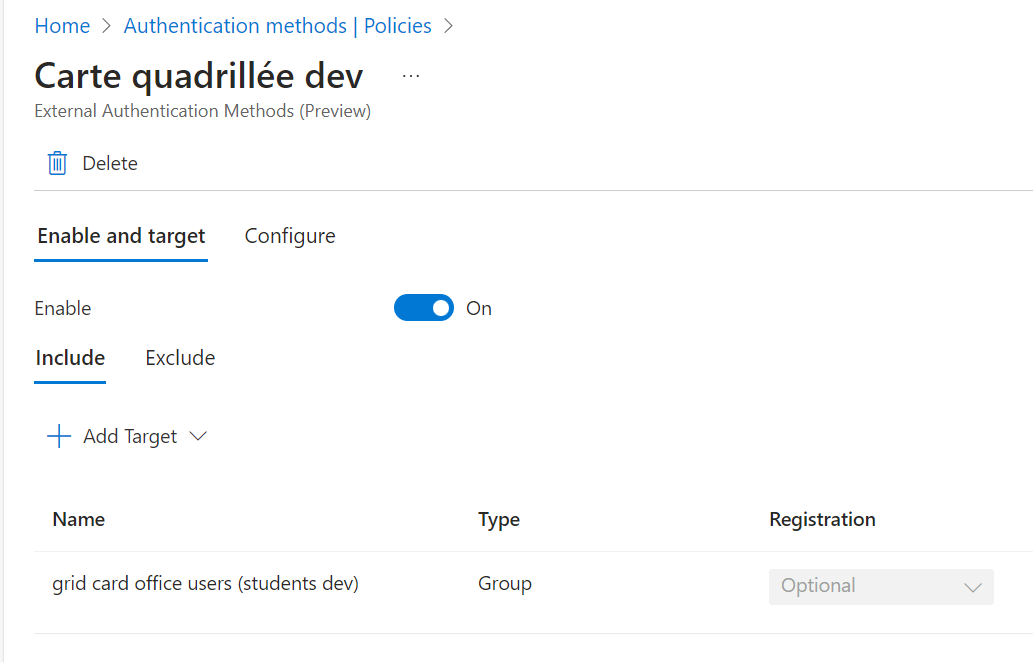
Step 3: Get Admin Access Credentials
Required information:
- Tenant ID
- Test user from Microsoft Entra ID (email and OID)
Step 4: Validate Authentication
Use the test user code card to validate the authentication process: https://outlook.office.com
Step 5: Style the Login Screen
The login screen can be styled for each tenant.
Theming Options
- Image: Must be a PNG file, smaller than 256 KB. For best results, use a height of around 48 pixels and width around 200 pixels.
- Service Name: The service name displayed in the top right corner can be set.
- Login Text: Can be localized in French, German, Italian, and English.
- Button Color: The background color of the button can be customized.
- Show Code Card ID: The ID of each card can be displayed, useful for students with multiple cards.
Default Theme:
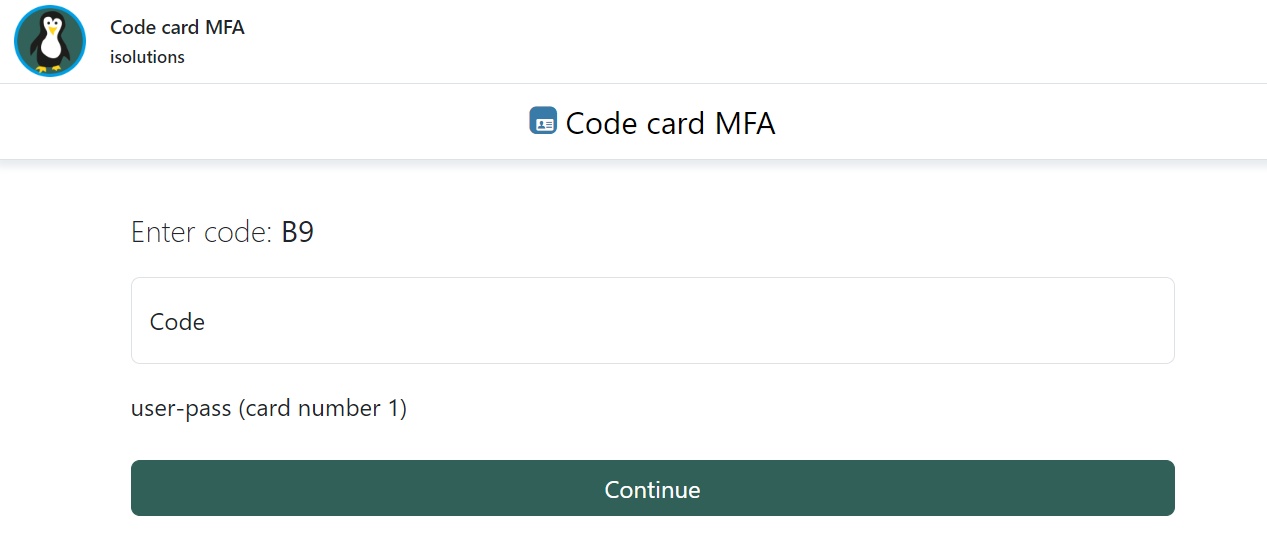
Example Theming: